Understanding Default Web Browsers
A default web browser refers to the application that is automatically launched when a user clicks on a hyperlink or opens a web page from another application. This setting is significant as it determines how your online activities are managed. For instance, if a user has Google Chrome set as their default web browser, any link clicked will open in Chrome, providing a seamless navigation experience tailored to their preferences.
The choice of a default browser influences not only the appearance and functionality of web pages but also how efficiently users can access various online resources. Different browsers come with unique features, interfaces, and speeds, which can enhance or hinder the overall experience. Consequently, selecting a browser that aligns with individual needs, such as speed, privacy, and usability, is essential. Users who prioritize fast browsing sessions might favor a lightweight browser, while others may opt for one that offers enhanced privacy settings to protect personal data.
Furthermore, the default web browser also plays a crucial role when it comes to web applications and services. For instance, emails containing links or documents may trigger the default browser to open, which can affect how users interact with online content. A poorly optimized or less familiar browser can lead to frustration, as its functionality may not align with user expectations or requirements.
In conclusion, understanding the role of a default web browser is vital for a more efficient and personalized browsing experience. It is important to consider the implications of this choice carefully, as it can significantly affect daily internet use and the overall user experience. By selecting a browser that meets specific preferences, users can ensure that their online interactions are both enjoyable and efficient.
Changing Your Default Web Browser on Different Operating Systems
Changing the default web browser on your device can enhance your browsing experience, particularly if you prefer certain features offered by specific browsers such as Chrome, Firefox, Safari, or Edge. Below, we provide step-by-step instructions tailored for various operating systems to facilitate this process.
For Windows 10
1. Open the Settings menu by clicking the Start button and selecting the gear icon.
2. Click on Apps, then select Default apps from the left sidebar.
3. Scroll down to the Web browser section. You will see your current default browser displayed here.
4. Click on the current default web browser icon. A list of installed browsers will appear.
5. Choose your preferred web browser from the list. Once selected, it automatically sets that browser as the default.
For macOS
1. Open System Preferences by clicking the Apple icon in the top-left corner.
2. Click on General.
3. Look for the option labeled Default web browser. Click on the dropdown menu to see available browsers.
4. Select your preferred browser to set it as the new default.
For iOS
1. Open the Settings app on your device.
2. Scroll down and select the browser you wish to set as default.
3. Tap on Default Browser App.
4. Choose your desired browser to make it the default for all web links.
For Android
1. Open the Settings app and go to Apps.
2. Tap on the three dots in the top-right corner and select Default apps.
3. Tap on Browser app and choose your preferred web browser from the list of installed applications.
By following these straightforward instructions, you can easily change your default web browser on any major operating system, making your online activities faster and more convenient.
Troubleshooting Common Issues
When attempting to change your default web browser, users may encounter several common issues that can hinder the process. It is essential to address these problems effectively to ensure a smooth transition to your preferred browser. One frequent issue arises when the newly selected default browser fails to open by default. This can occur due to system settings not being updated correctly. To resolve this, navigate to your system settings and verify that the desired browser is still set as the default. Additionally, restarting your computer may help in applying the changes.
Another common complication is the browser settings reverting after software updates. Operating system updates can sometimes reset your default browser preference back to the manufacturer’s default. To prevent this, regularly check your default browser settings following any major system updates. If the changes have reverted, simply repeat the process of changing your default web browser in Settings, ensuring that your preferences are restored.
Conflicts may also arise when multiple browsers are installed on your device. Some browsers may interfere with the settings of others, causing unexpected behavior. To mitigate these conflicts, consider uninstalling less frequently used browsers or ensuring that all browsers are updated to their latest versions. This way, you can enhance compatibility and reduce potential issues when changing default settings.
Lastly, confirming that changes have been successfully implemented is vital. After setting your preferred browser as the default, perform a simple test by clicking on a link from another application. If it opens in your chosen browser, the changes have been applied correctly. If it does not, revisit the settings to ensure the process was completed. By addressing these common issues effectively, users can enjoy a more seamless experience when changing their default web browser.
Benefits of Changing Your Default Web Browser
Switching your default web browser can yield numerous advantages that enhance the overall browsing experience. One of the primary benefits is improved performance. Many browsers are designed to load web pages faster, thereby reducing waiting times and increasing productivity. For users who frequently access media-rich content, such as videos and graphics-heavy sites, choosing a browser optimized for performance can significantly minimize lag and improve streaming quality.
Another vital aspect to consider is enhanced security features. Different web browsers come equipped with varying levels of security protocols and privacy measures. By changing your default web browser, you can take advantage of advanced settings like robust phishing protection, tracking prevention, and automatic updates to address vulnerabilities. Some browsers also allow for increased anonymity through integrated VPN services or additional privacy-focused extensions, which can be crucial for users concerned about data security.
Customization options are another area where a new default web browser can outperform others. Many modern browsers provide extensive customization features, enabling users to tailor their browsing environment according to their preferences. This can include personalized themes, extensions for added functionalities, and flexible layout options. Such adaptability ensures that users can create a browsing experience that best suits their unique usage patterns.
Furthermore, specific browsers cater to distinct browsing needs. For instance, privacy-oriented browsers offer features that emphasize data protection, while others might prioritize speed and efficiency. By experimenting with different browsers, users can identify the one that best aligns with their online habits and preferences. The flexibility to change your default web browser empowers users to make informed choices that can drastically enhance their internet usage experience. Exploring various options ultimately leads to finding a browser that fits seamlessly into your digital life.
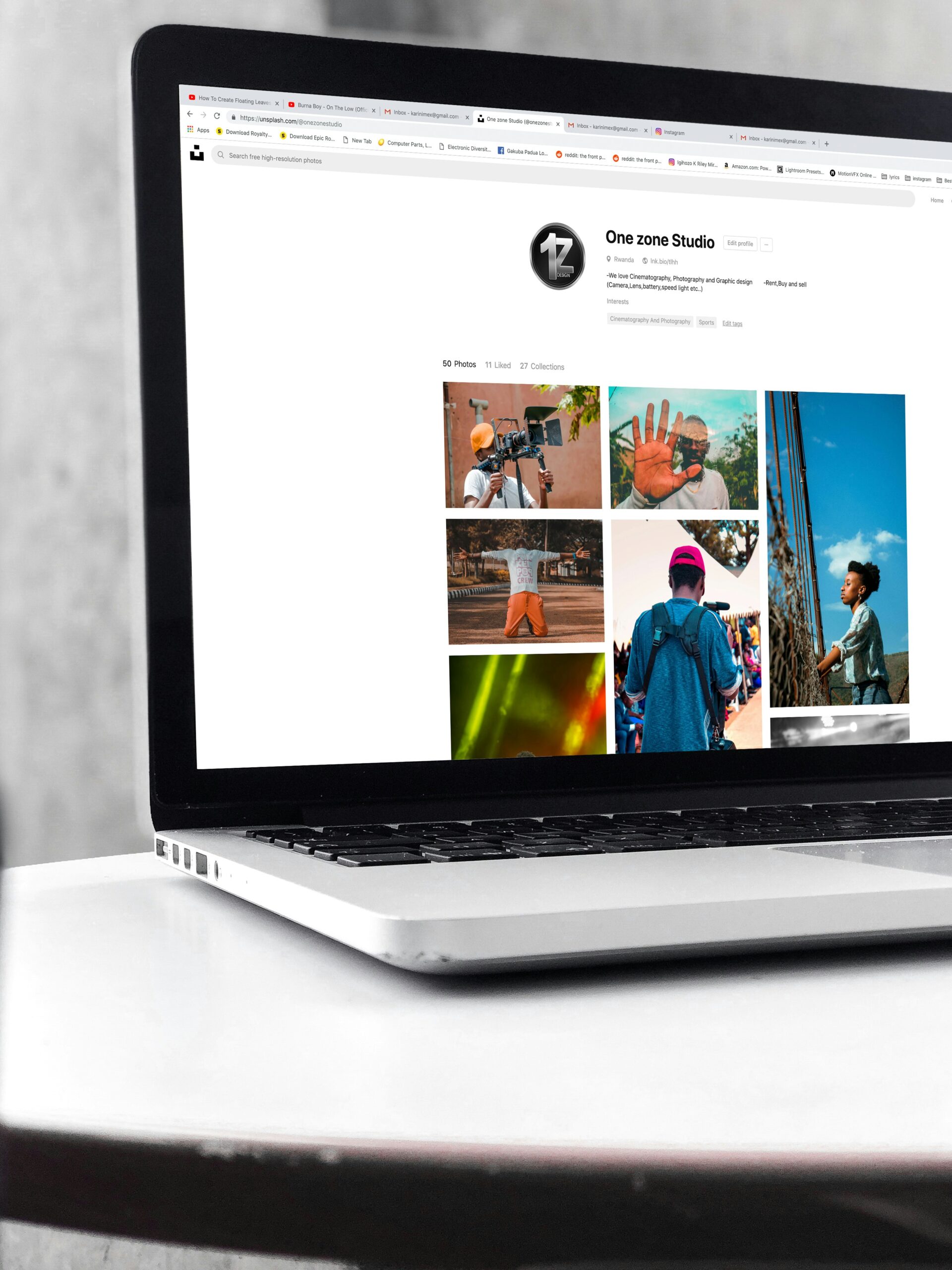
Leave a Reply